We have had many of our authors request us for our e-book development services only to later realize that they often do not have the tools to view these e-books in the absence of an e-reader. This post explains how to view these files on your PC through software programs called emulators, so that you can predict how they will appear on an e-Reader. This tutorial can also be used for those who like to frequent free ebook sites like Gutenberg and Archive.org. Now they can download the e-books available on these websites and view them even without e-Readers.
Please note that this is not an exhaustive list of emulators or even one of those that provides the best experience. The applications listed here have been tried and tested and can be relied upon to provide a close-to-reality experience.
e-Books, being digitial files, come in many formats. However, there are two formats used pre-dominantly: EPUB and MOBI. We will therefore consider only these two formats.
EPUB:
a. Your best bet is the E-book Viewer that gets installed along with the Calibre ebook management software. Often you do not need Calibre but you still have to download and install the entire shebang to be able to use just the E-book Viewer. The e-viewer is easy to use, allows you to access and use the table of contents and has a screen that can be adjusted easily to mimic the dimensions of various devices.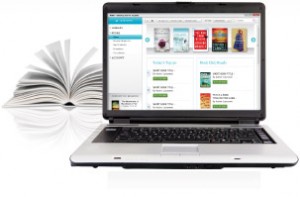
This e-book viewer can be downloaded from here: http://calibre-ebook.com/download
b. If you are comfortable using an Internet browser, there are browser-based extensions you can use for Chrome and Mozilla that will also help you. The Readium extension available with Chrome is found to display ePub books quite accurately.
c. An option that works best with Windows is Adobe Digital Editions. If you have already installed the latest version of Adobe Acrobat Reader (version X), you can access Digital Editions through the “Help” menu. Doing this will install Digital Editions seamlessly, if the software isn’t already installed.
There are many others, most notably the Stanza for Mac users and the MobiPocket Reader, which can be used only on Windows.
MOBI
a. If you use Windows, the most popular reader for MOBI files (which, chances are, is the file you are using if you had it developed for the Amazon Kindle) remains the…err…Kindle Reading App. It is available for both Windows and Mac, though, unfortunately, not for any of the Linux versions. To use the reader, you need to create a free account with Amazon. You cannot use the “open file” option for your own MOBI files so you have to double-click on the file itself and read it through this reader.
b. The E-book Viewer mentioned above can also be used for viewing MOBI files.
c. The Mobipocket Reader can also be installed to view MOBI books, although it can be used only on the Windows Operating System.
After you have installed any of these programs, all you have to do is open your ebook file using the programme just as you would a .doc file using MS Word or a .xls file using MS Excel.
We hope this small tutorial has been of help. For more details do contact us at contactus @ cinnamonteal.in.