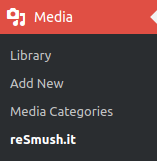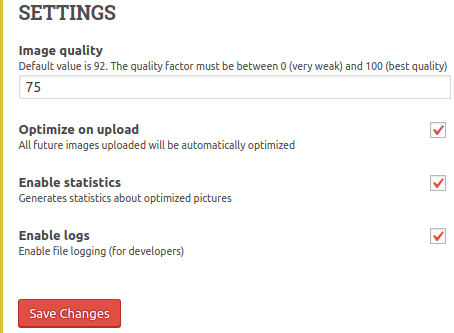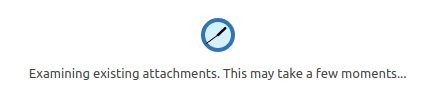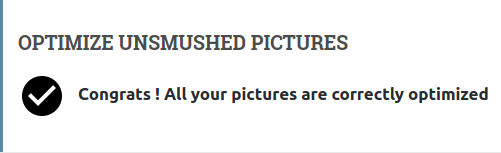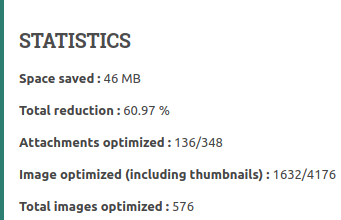Images can slow down your WordPress website !!
It is said that Images capture time. But the irony is that the users are too impatient to wait for the entire page to load which leads to increase in the bounce rate.
Worry not. Optimizing images helps you by keeping the file size to minimum whilst maintaining the quality.Lighter the file size faster is the page load.
Let me guide you to set up a basic plugin to improve your website pageload instantly.
Requirements :
Plugin : reSmush.it
After installing and activating this plugin, we are ready to optimize.
1. Where is the Plugin ?
- On the WordPress dashboard go to ‘Media‘.
- Under its sub menu you will find reSmush.it
2. Plugin dashboard
The dashboard informs the user about the status of the pictures present on the website.
3. Changing the Settings
Change the settings accordingly to your needs.
Note: The quality factor value that website owner wants will differ because it depends on how important the pictures .
- Usually the default value set by the plugin is set to ‘92′ because it shows some reduction in size without any problem.
- Keep the quality factor between ‘65 to 75′ range because human eyes cannot make out the difference.
- Check the box for ‘Optimize on upload‘ because enabling this optimizes the pictures at upload automatically.
- Also check the box for ‘Enable statistics‘ because this informs the administrator about his uploads.
- Check the box for ‘Enable logs‘ because this is for all the developers who prefer getting detailed information about optimization.
- Then click on ‘Save Changes‘ after the changes are made.
4. Optimizing Images
- Click on the button ‘Optimise all pictures‘.
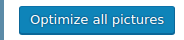
- After submitting it will start analyzing because it scans all the media files.
- After analyzing it will displays progress bar as shown below
- It will display the following message once it is successfully completely.
5. Statistics
- Before optimizing you will be getting this information :
- After optimizing, the report will say something like the image below :
Note : The statistics will vary according to the amount of pictures present on the website.
Want to obtain your Google Tracking Id for your website ? Read our article on WordPress – Obtaining Google Analytics Tracking ID.
Having problems migrating on WordPress? read our article to know more WordPress Guide: Migrating website content.